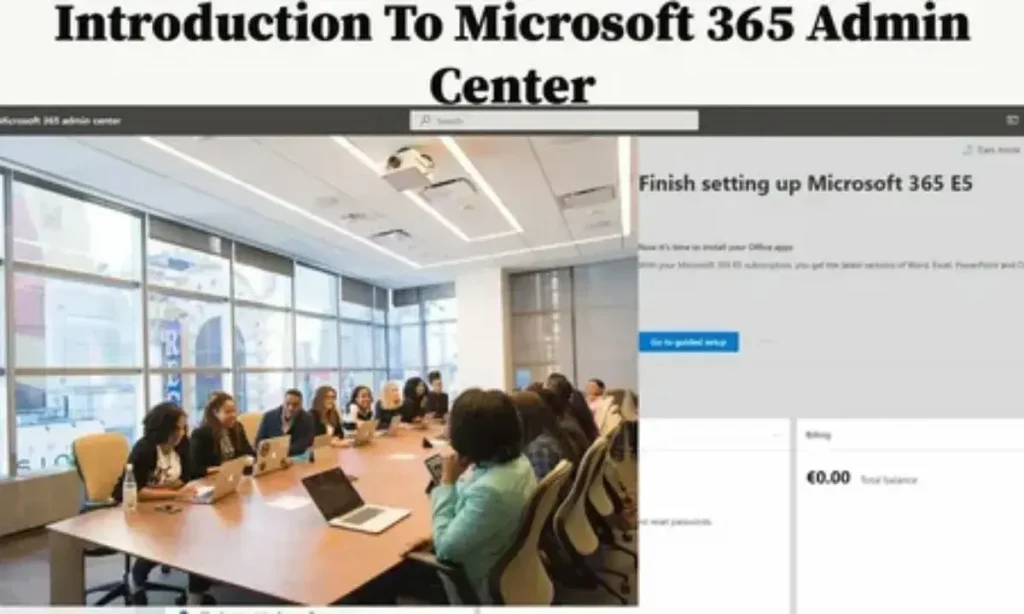Table of Contents
Introduction
Microsoft 365 is Microsoft’s subscription-based productivity and collaboration suite. It bundles Word, Excel, PowerPoint, Outlook, Teams, OneDrive, and more — all tied into the cloud.
But it’s not just a rebrand of Office. Microsoft reimagined how people work: real-time collaboration, AI assistance, device sync, and enterprise-grade security.
By 2025, Microsoft is pushing deeper into AI. They now bundle Copilot into many plans, pushing up prices a little in the process. (Microsoft Q&A)
In this post, I’ll guide you from beginner to confident user. You’ll learn what Microsoft 365 offers, which plan fits your needs, and how to get started — without drowning in jargon.
Evolution: From Office 365 to Microsoft 365
Why the shift?
Office 365 was primarily about cloud-enabled Office apps and Exchange/SharePoint services. Microsoft 365 broadened the scope:
- It emphasizes security, identity, and device management, not just productivity apps.
- It weaves AI into workflows (via Copilot).
- It positions itself as a full ecosystem, not just “Office + cloud.”
Key milestones
| Year | Change / Feature | Impact |
|---|---|---|
| 2011 | Office 365 launched | First move to subscription + cloud Office |
| 2020 | Microsoft 365 branding introduced | Bundled Windows, Enterprise, and Office into one vision |
| 2024–25 | Copilot integration & pricing updates | AI becomes core feature; subscription prices adjusted (Reuters) |
So when you hear “Microsoft 365,” think productivity + security + AI + cloud — all in one.
Core Applications & Tools
Microsoft 365’s strength lies not just in apps, but how they work together. Below are its major categories.
Productivity Apps
- Word, Excel, PowerPoint, OneNote
You get both web-based and desktop versions (depending on plan). Modern features include AI-assisted writing, smarter formulas, design suggestions, and built-in context help. - Publisher, Access
Available in Windows-only plans for specialized publishing and database needs.
These tools serve as the foundation — your documents, presentations, spreadsheets, notebooks.
Collaboration & Communication
- Microsoft Teams
Chat, calls, video, file sharing, meetings — all in one hub. Teams is central to Microsoft’s vision for workplace collaboration. - Outlook & Exchange
Email, calendar, contacts. For enterprises, Exchange Online powers business-class email. - OneDrive & SharePoint
OneDrive is personal file storage in the cloud, with sync across devices. SharePoint provides team sites, document libraries, and portals for departments or projects. - Microsoft Forms, Planner, To Do, Loop
These support surveys, task management, lightweight collaboration, and dynamic content creation.
Security, Identity & Compliance
One of the big differences between Microsoft 365 and older Office-only models is the emphasis on security and governance:
- Microsoft Defender for Office 365, Microsoft Intune, Conditional Access
These help protect from phishing, malware, and enforce device policies. - Multi-Factor Authentication (MFA), encryption, identity management
Enforce who can access what, from where, and how. - Compliance / eDiscovery / Data Loss Prevention (DLP)
Especially in enterprise plans, you get tools to identify sensitive data, retain or delete it per policy, and respond to legal/regulatory needs.
These are not optional extras — in many organizations, they’re essential.
Microsoft 365 Plans & Pricing
Choosing the right plan is crucial. Here’s a breakdown of the most common tiers and what you’ll get.
Consumer / Personal Plans
| Plan | Price (USD) | Best For | What’s Included |
|---|---|---|---|
| Microsoft 365 Personal | ~$99.99/year | Single user | Full Office apps + 1 TB OneDrive + basic security tools (Microsoft) |
| Microsoft 365 Family | ~$129.99/year | Up to 6 users | Same apps + share with family members |
(Note: In Oct 2025, Microsoft launched Microsoft 365 Premium for individuals at $19.99/month, bundling Copilot features.) (Reuters)
Business / SMB Plans
These plans are for up to 300 users. They differ mainly by features, apps access, and security layers. (Microsoft Learn)
| Plan | Cost per User / Month* | Highlights |
|---|---|---|
| Business Basic | ~$6/month | Web & mobile apps only, Teams, 1 TB OneDrive, Exchange, SharePoint (Microsoft) |
| Business Standard | ~$12.50/month | Desktop apps + Basic features, webinar support (Microsoft) |
| Business Premium | ~$22/month | Adds advanced security, Intune, etc. (Microsoft) |
| Microsoft 365 Apps | ~$8.25/month | Just the Office apps + OneDrive; no email features (SWK Technologies) |
*Prices reflect paid yearly plans; monthly billing often includes a 5% premium starting April 2025. (Microsoft Learn)
Enterprise / Large-Scale Plans
For organizations beyond 300 users or needing advanced compliance features:
- Microsoft 365 E3 – includes Office apps, security, and compliance features. (Microsoft)
- Microsoft 365 E5 – adds advanced analytics with Power BI, threat protection, etc. (forbin.com)
Microsoft also offers F3 / frontline plans for workers who don’t need full Office apps. (forbin.com)
Integration, Accessibility & Cross-Device Use
One of Microsoft 365’s biggest wins is how it works everywhere.
Platforms & Sync
Whether you’re on Windows, macOS, iOS, Android, or browser, Microsoft 365 keeps your files updated in real time. Work on a document on your phone. Later, open it on desktop and it’s right there.
OneDrive handles sync, offline caching, and version history.
Accessibility Features
Microsoft invests heavily in making productivity accessible:
- Immersive Reader, dictation, live captions
- Translator, reading views, high contrast modes
- Support for screen readers and accessible navigation
These features are built into Word, Outlook, Teams, and more.
Integration with Other Tools
Microsoft 365 doesn’t live in a vacuum. It integrates with:
- Third-party tools like Slack, Trello, Salesforce
- Power Platform (Power Automate, Power Apps) to build custom workflows
- Graph API / developer tools to build custom solutions
- Azure, Dynamics 365, and other Microsoft ecosystems for enterprise usage
This flexibility helps businesses scale and adapt.
AI & Cloud Features
As of 2025, AI is no longer optional — it’s central to Microsoft 365.
Copilot & AI Integration
- Copilot is Microsoft’s AI assistant embedded in apps like Word, Excel, Outlook, and Teams. (Reuters)
- Some plans now include Copilot by default, others as an add-on (~$30/user/month). (Microsoft)
- For consumers, Microsoft introduced Microsoft 365 Premium which bundles Copilot features into a single plan. (Reuters)
Use cases:
- Generating drafts, emails, or presentation outlines
- Data summarization in Excel
- Meeting recaps in Teams
- Design suggestions in PowerPoint
Cloud Storage, Backup & Collaboration
- All files are stored in OneDrive / SharePoint in Microsoft’s cloud — not local drives alone.
- Autosave, version history, recovery from ransomware are built in.
- Real-time co-editing means multiple users can work on the same file simultaneously.
Workflow Automation
- Power Automate (formerly Flow) helps you build automations — e.g., “when a file is added, alert me,” or “post a message when an email arrives.”
- Power Apps lets you build low-code custom apps integrated with your data.
- AI and automation reduce repetitive tasks and free up time.
Benefits for Different User Groups
Different users will get different value out of Microsoft 365. Let’s break it down.
Individuals & Families
- Share the subscription across devices
- Store personal files securely in the cloud
- Use AI-powered writing assistance and tools
- Access Office apps on mobile and web
- Get security benefits (spam filtering, threat protection)
Small & Medium Businesses
- Centralized collaboration and communication
- Custom email with domain name
- Device and user management via Intune
- Security, compliance, and analytics
- Ability to scale users easily
Case Study: A small marketing agency moved from fragmented email + file servers to Microsoft 365 Standard + Teams. They reported a 30 % reduction in time wasted on email attachments and version conflicts.
Education & Nonprofits
- Microsoft 365 Education editions often come with discounted or free licenses
- Tools like Teams for Education, OneNote Class Notebook, and Forms for tests
- Secure collaboration for staff and students
Common Challenges & Trade-Offs
No tool is perfect. Microsoft 365 has limitations you should know.
- Recurring costs: Unlike perpetual Office licenses, you’ll keep paying.
- Dependency on the internet: Offline work is possible, but sync requires connection.
- Learning curve: Some advanced features (security, compliance, Power Platform) require admin knowledge.
- Data privacy concerns: In some contexts, users worry about how data is used.
For many, these trade-offs are worth it. But be aware.
Microsoft 365 vs Google Workspace
Many organizations compare Microsoft 365 to Google Workspace. Here’s how they stack up:
| Feature | Microsoft 365 | Google Workspace |
|---|---|---|
| Core apps | Word, Excel, PowerPoint, Outlook | Docs, Sheets, Slides, Gmail |
| Offline capability | Strong (desktop + web) | Moderate (offline mode limited) |
| Storage | OneDrive / SharePoint | Google Drive |
| Collaboration tools | Teams, SharePoint | Google Meet, Chat, Shared Drives |
| AI / advanced features | Copilot, Power Automate | Gemini, automated suggestions |
| Security & compliance | Enterprise-grade, DLP, Intune | Strong, but more limited in some verticals |
| Ideal for | Hybrid, enterprises, heavy-document users | Simplicity, small/remote teams |
Which is better? It depends on your needs. If your work revolves around structured documents, Excel, or control, Microsoft often wins. If you want lightweight collaboration with minimal setup, Google can excel.
Getting Started: A Step-by-Step Guide
Let’s move from concept to action.
1. Choose a Plan
Match your needs (personal, SMB, education) to a plan. Factor in number of users, security needs, AI needs, etc.
2. Sign Up, Set Domain & Admin
Register, set your domain (if business), and assign an admin. Microsoft’s setup wizards help.
3. Install Apps & Configure Devices
Download Office apps on your desktops and mobiles. Configure OneDrive sync and offline access.
4. Configure Security & Policies
Set up MFA, conditional access, device rules via Intune, and data loss prevention policies.
5. Migrate Data
If you have files on local servers, Google, or other clouds, use migration tools Microsoft provides.
6. Train Users & Deploy
Introduce your team to Teams, shared files, version control, meeting etiquette, etc.
7. Monitor Usage & Optimize
Use built-in analytics to see adoption, security logs to monitor threats, and tune settings.
Future Outlook & Trends
Microsoft is betting big on AI, and 2025 is a turning point:
- Copilot becomes mainstream in consumer and business plans. (Reuters)
- Microsoft launched Microsoft 365 Premium for individuals to unify AI + productivity in one plan. (Reuters)
- Bundling of AI agents (Sales, Service, Finance) into Copilot will simplify subscriptions. (The Verge)
- Price structure shifts: As of April 1, 2025, monthly billing of annual subscriptions is priced ~5 % higher. (Microsoft Learn)
Expect features to deepen, AI to drive more automation, and integration across Microsoft’s ecosystem — Azure, Dynamics, Power Platform, and beyond.
Conclusion
Microsoft 365 is more than a suite of apps — it’s a full environment for productivity, security, collaboration, and AI-powered workflows. Whether you’re an individual, small business, or large organization, there’s value here.
By picking the right plan, embracing automation, and configuring security, you can transform how you work. As AI becomes more foundational, Microsoft 365 is positioning itself as both the engine and the garage for tomorrow’s digital workflows